What is the Extra Dial Out Numbers?
Dial Out Numbers is a feature that allows eligible customers to make and receive calls directly through their One40 dashboard. It eliminates the need to install a softphone software onto your computer.
What are the requirements to use Dial Out Numbers?
- Extra "Mobile App" enabled
- Extra "Dial Out" enabled
- Computer with a microphone and speakers
- Compatible Browser (see below)
- High-speed internet connection
- Supported Plan: Note: currently the only supported plan to use the Dial Out Numbers extra is the One40 "Office" plan.
What Browsers are supported?
Google Chrome is the current recommended browser.
Note: Safari is not supported at this time.
The following browsers are also supported
- Google Chrome (Windows, Mac, Linux),
- Chromium (Windows, Mac, Linux),
- Firefox (Windows, Mac, Linux)
- Opera (Windows, Mac, Linux)
- Google Chrome (on Android).
How do I activate Dial Out feature for my One40 Account?
Dial Out is an Extra that must be enabled on the Settings > Extras page.

Note: If you observe the message below "Contact our support team to add this feature" this indicates your current plan does not include the Dial Out feature. Contact us to upgrade to the One40 Office Plan to enable this feature.
Note: After enabling the feature, it may be required to refresh your screen for the icon to display in the sidebar navigation.
How do I access Dial Out Numbers?
To access the Dial Pad, navigate to the Dial Pad page in the sidebar navigation.
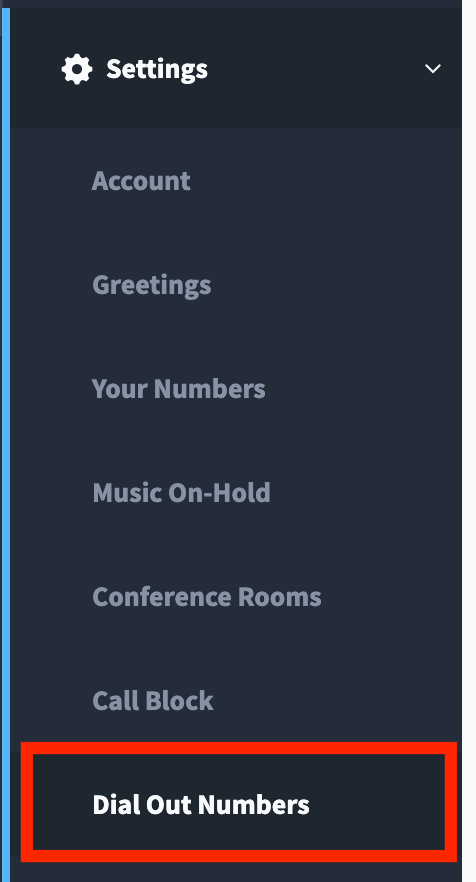
How do I use Dial Out Numbers?
- Navigate to the page Dial Out Numbers located on the sidebar navigation.
- You should observe a drop down list of Employee Extensions available for use with Dial Out.
- NOTE: Dial Out requires your Employee Extension to have the “Mobile App” feature enabled. If your extension is not visible, navigate to the Extensions screen and confirm you have enabled “Mobile App”.
- Choose from the list which extension you wish to make/receive calls.
- You will observe the Dial Out register to your Extension.
- Choose Allow If prompted to let Chrome access your Microphone. (refer to troubleshooting Browser Permissions for further assistance)
- After Registration, you will observe a keypad
- Keep this screen active to receive inbound calls.
How do I make an outbound call using Dial Out Numbers Extra?
With the Dial Out page open, choose the extension you wish to initiate the call from. Then, type the 11-digit phone number and press the phone icon to initiate the call.
How do I receive an inbound call using Dial Out Numbers Extra?
With the Dial Out Numbers page open in your browser, you will receive incoming calls through the Dial Out. Incoming calls will play a "Ringing tone" through your speakers. Press the phone icon to "answer" the incoming call.
Troubleshooting Browser Permissions
1. If prompted, you must click "Allow" to provide access to your microphone as shown in the screenshot below.
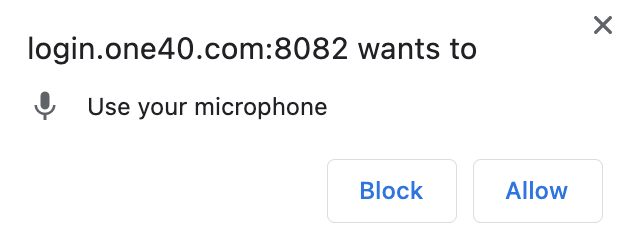
Tips
1. Incoming calls will only be received when the Dial Pad screen is open. Navigating away from this screen will prevent incoming calls from being received by the Dial Pad screen of your dashboard.
TIP: You can open the Dial Pad screen in a new tab, and then navigate through your dashboard. When an inbound call is received, you will hear "ringing" and the Browser Tab with the Dial Pad screen open will display a blinking dot. Switch to the Dial Pad tab and click the phone icon to "Answer" the call.



