What is an Employee Extension?
Employee Extensions are 3 digits each and represent your phone system’s users. Within each Employee Extension, you can control how calls and voicemail are handled, your mobile app, and your login.
Every member of your team should have their own Employee extension, including you. And remember, you'll need an Employee Extension to sync (or login to) the One40 Mobile App.
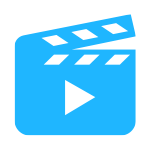
Watch a quick video on how extensions work in our system here.
Creating an Employee Extension
1. Navigate to the Extensions on the left-hand menu.
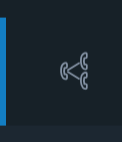
2. Under Department Extensions section you will see Employee Extensions. Click the "+ Add Extension" button.

3. Complete the New Extension form that displays.
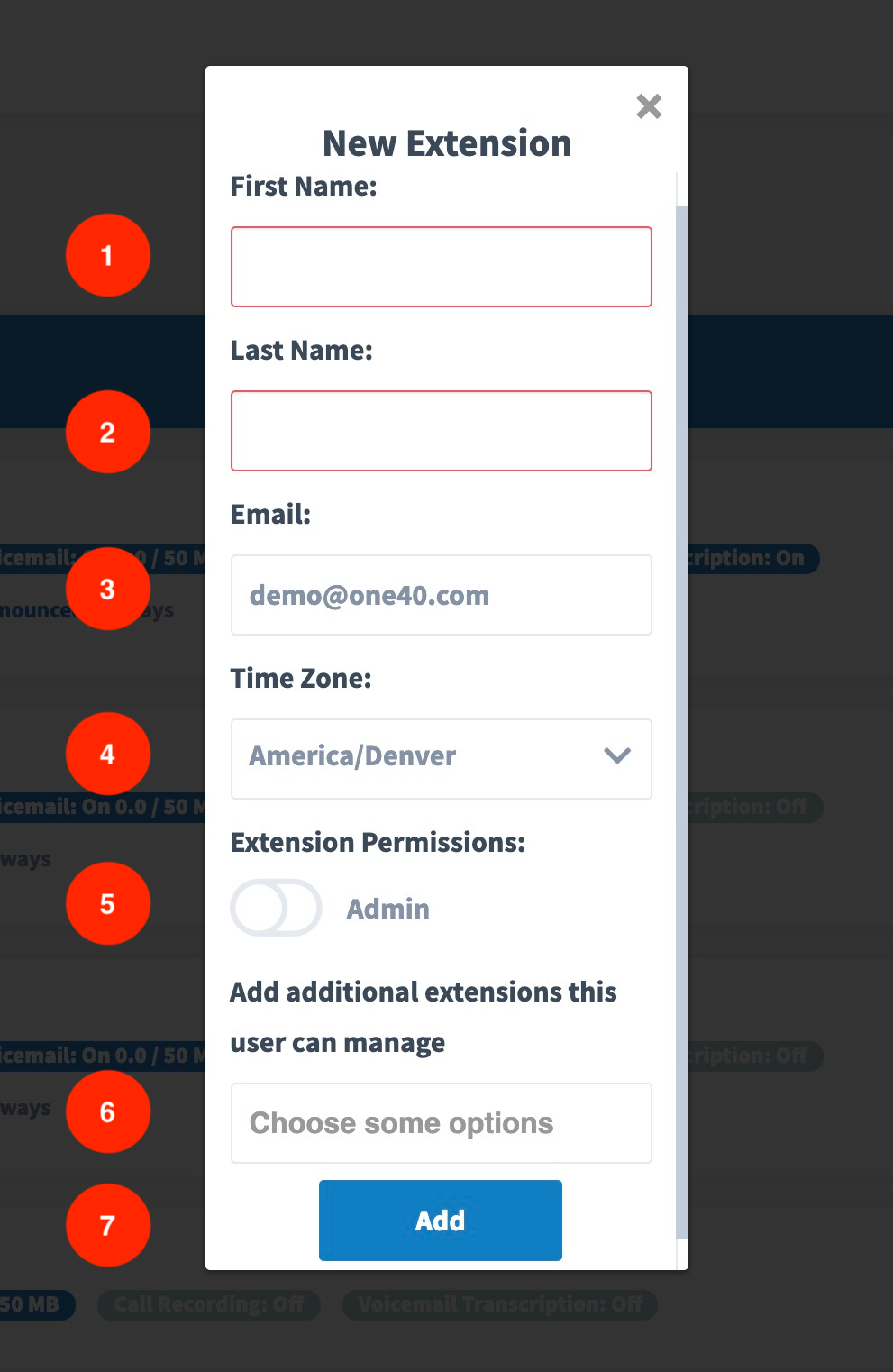
- First Name of your User
- Last Name of your User
- Email Address of your User (this is where the Invite Email will be sent)
- Specify the Users TimeZone
- Enable “Admin” role to allow the user access to all extensions and calls
- Configure User’s Extension Permissions (learn more) (allow user to manage other Extensions and their settings/calls)
- Click to create the Extension
Configure Employee Extension Settings
The new extension will be added to the bottom of the list with the edit menu open.
Here you’ll find several items you can edit:
- General Information
- SIP Phone
- Forwarding Extensions & Numbers
- Voicemail Forwarding
- Voicemail Greeting
- Recorded Extension Name
- Extension Login
- Extension Permissions
General Information

First, inside the edit menu, you’ll see General Information in the top left.
Here you can edit your extension’s basic info and activate functions such as the Mobile App, Voicemail Transcription, and Call Recording.
Please note that Voicemail Transcription and Call Recording are add-ons you can activate in your Settings Menu under Extras.
SIP Phone
Employee Extensions can forward calls to an app or device or a call forwarding list of other extensions or phone numbers. While this provides you with a lot of flexibility, there are some best practices you should consider.
By default, employee extensions load with the account owner’s contact number set as a forwarding number to receive calls.
We recommend you activate and answer calls on the One40 Mobile App, so you can better manage business calls on your smartphone and take advantage of features like outbound calling, call waiting, call transferring, do not disturb, three-way calling, and other features that make managing business calls easier.
Once the Mobile App is enabled under General Information, its settings will appear in the right column.
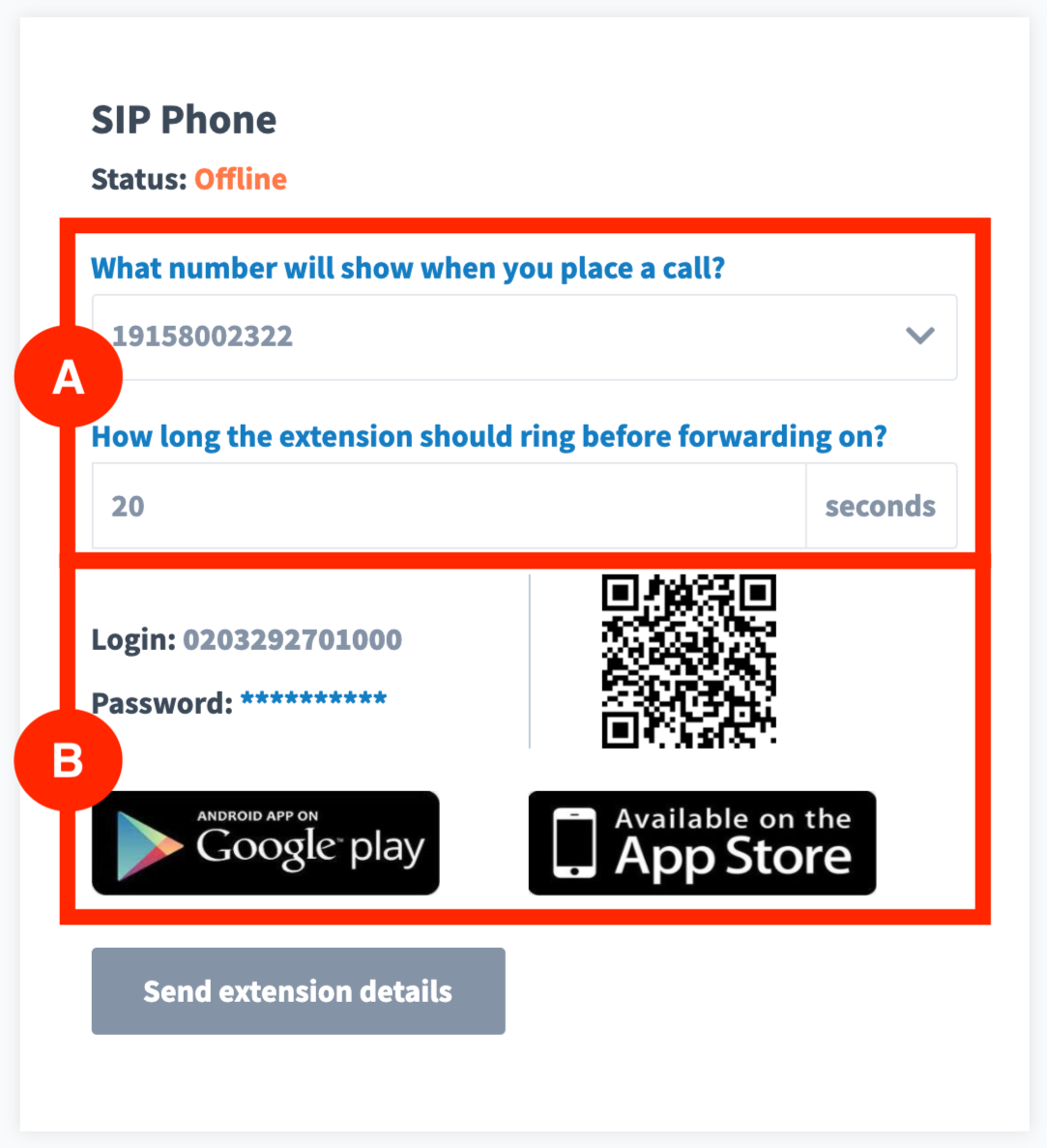
A. You have the option to adjust the outbound Caller ID and Ring Time (how long it rings).
B. Your Employee Extension has unique Mobile App Login Credentials. These login credentials are used to sync your One40 Mobile App with your personal Employee Extension.
After you’ve downloaded the Mobile App to your Smartphone, you have the option to use these login credentials or simply scan the QR code to automatically login and sync your Employee Extension with your Mobile App.
As a third option, the Username and Password you set up for your Employee Extension will allow you to sync and login as well.
Once you sync your Employee Extension with your Mobile App, you’ll be able to manage your phone system through the app, access your inbox, call logs, place outbound calls, and more.
Let’s go over just a few best practices before we move on.
If you want to use the Mobile App to handle calls we recommend removing any listed forwarding numbers or extensions. Otherwise, the phone system will first forward calls to your Mobile App and if the call is not answered the call will roll to the other forwarding numbers or extensions you have listed.
Forwarding Extensions & Numbers
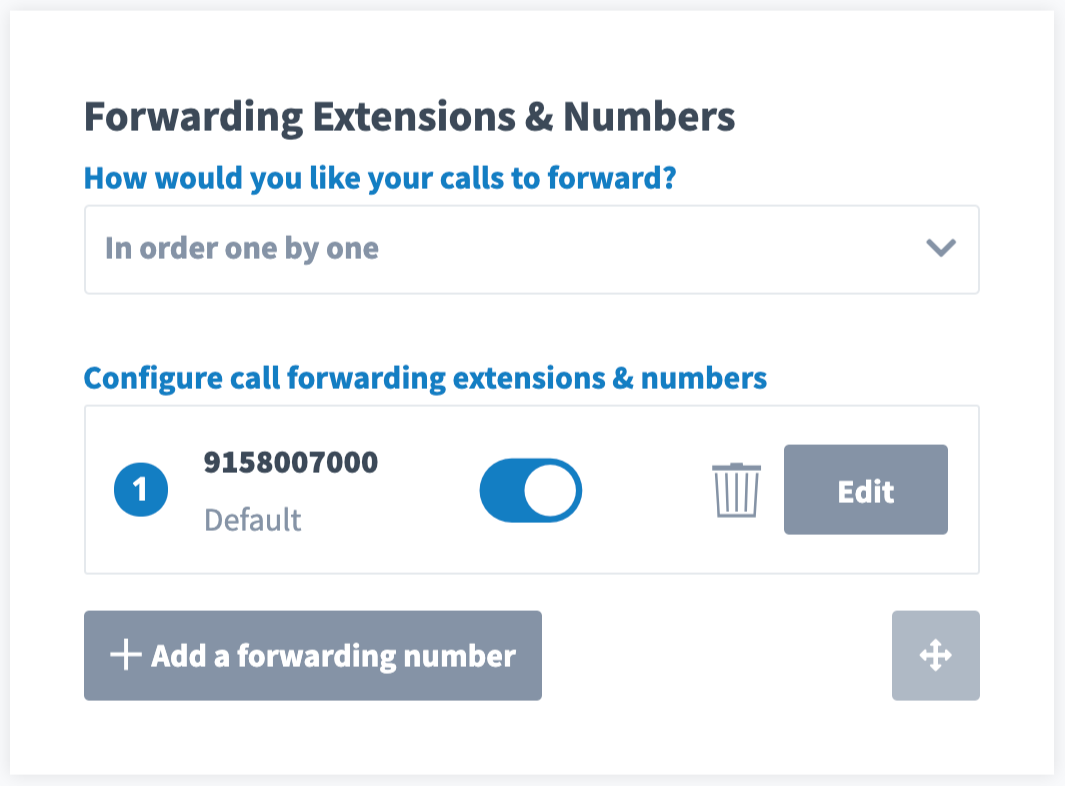
If you would like your Employee Extension to simply forward to a phone number, you can deactivate the Mobile App in the General Information and edit the current forwarding number here.
The Forwarding Numbers & Extensions list allows you to create a list of phone numbers or extensions the extension will forward calls to. You can adjust the order of the list and control how calls are forwarded.
Voicemail Forwarding

Here you may add an email address or list using camas. Voicemails for this extension will be forwarded to that email address, notifying you of a message with an attached MP3 file.
Voicemail Greeting
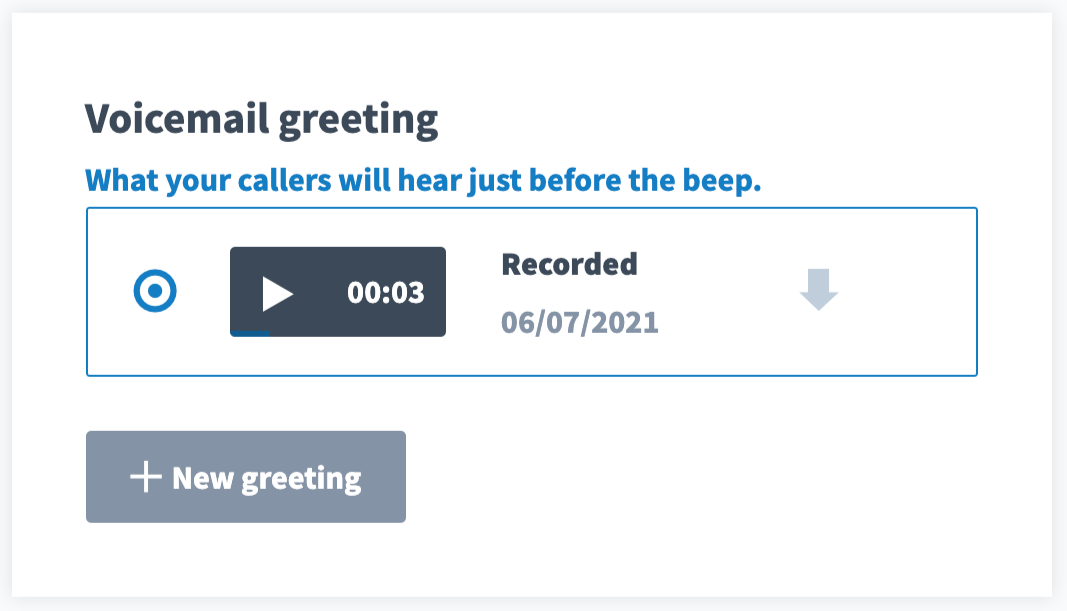
Here you can record and upload a greeting for the extensions voicemail box.
You can learn more about Greetings and how to record them here.
Recorded Extension Name

Here you should record your first and last name to be played in the Dial-By-Name Directory.
Extension Login
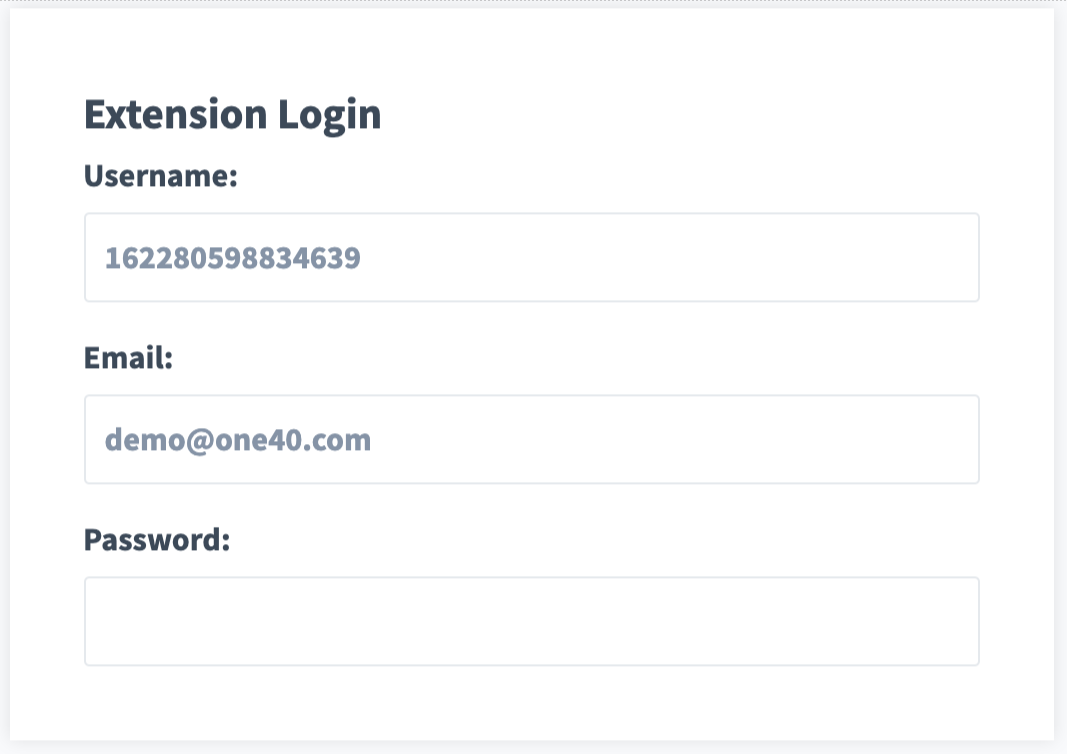
In the section "Extension Login", you can manage the employee extension’s login information by typing in the extension owner’s email, username, and password.
The owner (or “user”) of the extension can use these login credentials to access and manage their Employee Extension via the web or the One40 Mobile App.
Users can also change their login credentials at any time by simply visiting the One40 login page and clicking “forgot your login”.
Note: Username and Passwords have minimum complexity requirement:
Usernames:
- 8 character minimum
- 40 character maximum
- Special characters limited to dash "-", underscore "_" or period ".".
Passwords:
- different from login
- 6 character minimum
- Contain at least 3 unique characters
- Contain numbers and letters
- Cannot use common words or patterns
Extension Permissions
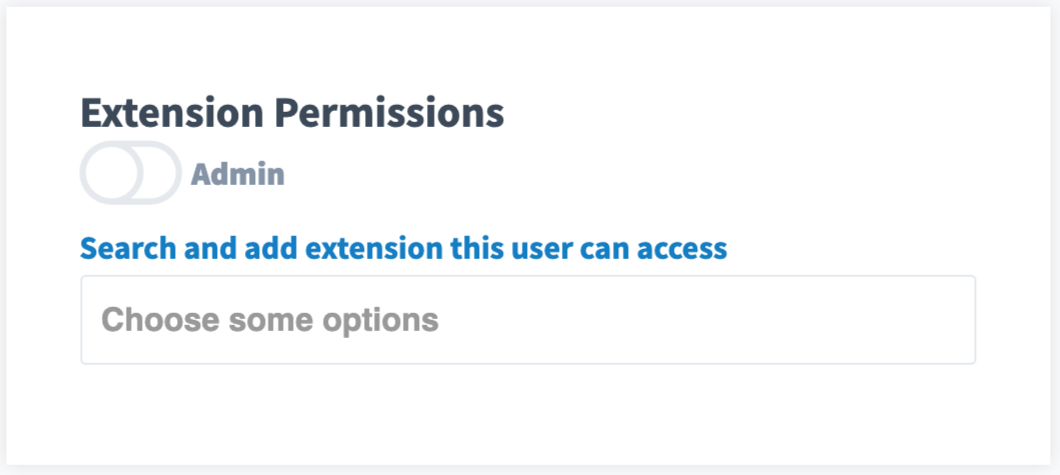
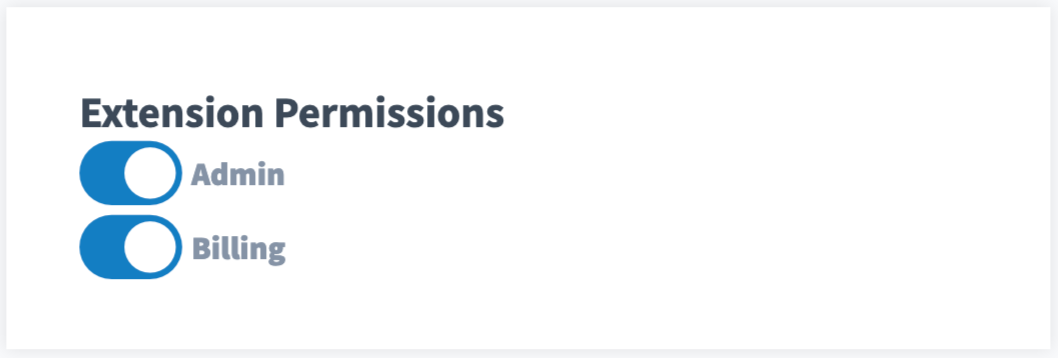
Finally, you can edit the Extension User’s permissions in this section. You can choose to only give the extension user the ability to manage specific employee and department extensions, you can make the extension user an “Admin” which allows them to manage the phone system settings, or assign them Billing role to access the Billing page to manage payment method and view invoices.
*Only admins are able to see and manage user permissions.
Be sure to “Save” the extension settings before moving on.
We recommend that you build out your Employee Extensions first and then create your Department Extensions because Department Extensions typically send calls to a group of employee extensions.



