Inside of department and employee extensions, you can set a custom forwarding schedule for each extension or number it sends calls to. However, employee extensions can forward calls to the mobile app as well. Here's how to set them up.
Department Extensions
1. Navigate to Extensions
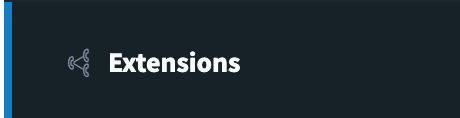
2.Select the "Edit" button on the department extension of your choosing.

3. Go to the "Forwarding Extensions & Numbers" and either add or edit a forwarding extension.
*Note - If you do not have a forwarding extension setup you can learn more about setting up department extensions here.
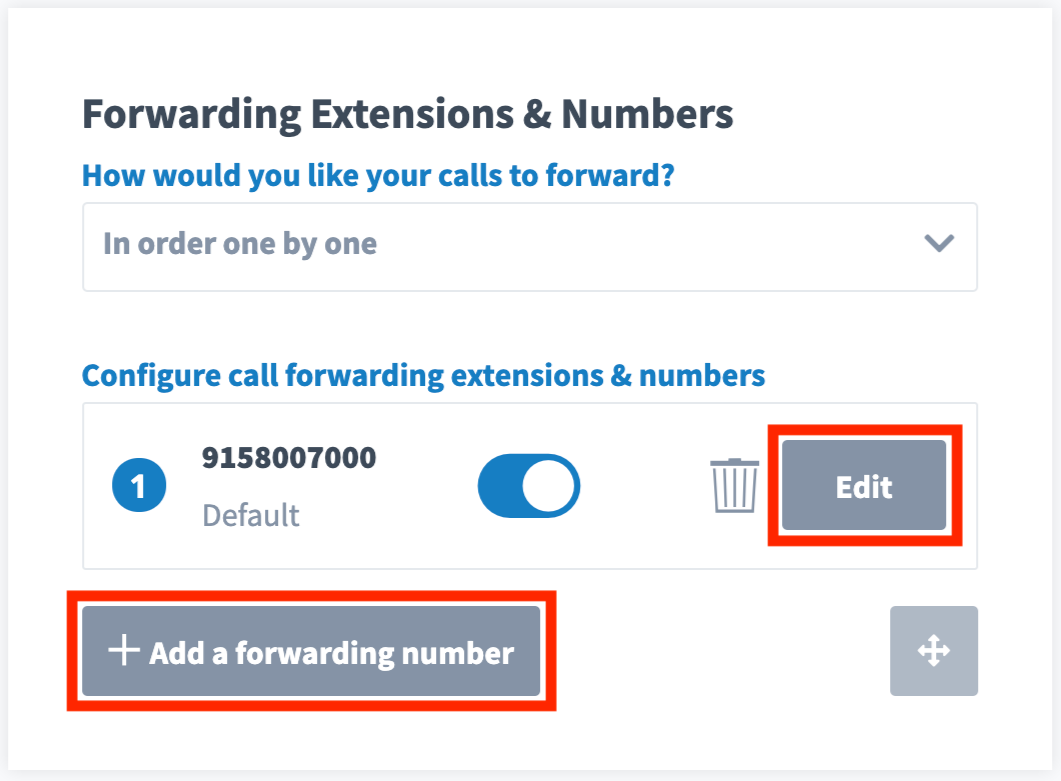
4. Inside its edit menu you'll see a "Forwarding Schedule" section. The default is 24/7 but you can select from a list of presets or choose "Custom".

5. Selecting "Custom" will add a Time Slot menu to the Forwarding Schedule. You can set specific days and times for this extension by adding Time Slots as needed.
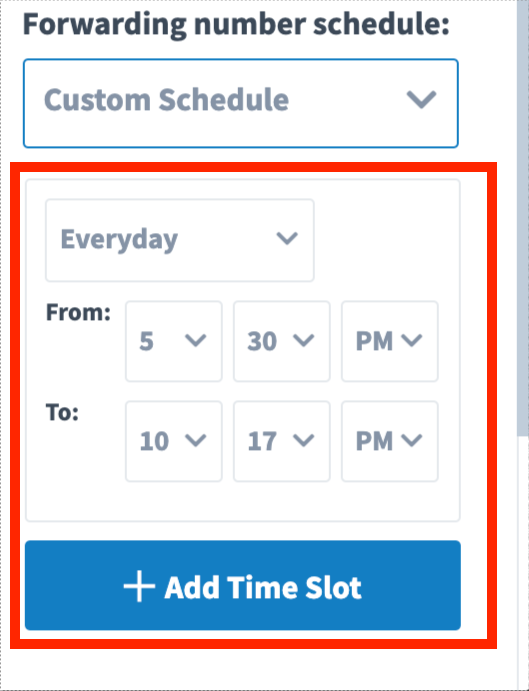
6. Be sure to hit Save, then scroll up & click Save & Close the Extension Settings before moving on.
Employee Extensions
If you are forwarding to a phone number using the Employee Extension's Forwarding Extensions & Numbers List then the directions to set a Custom Call Forwarding schedule are exactly the same as a Department Extension above, but inside the Employee Extension's settings of your choosing.
However, if your employee extension forwards to the mobile app this user will want to use the Do Not Disturb setting on their device to change when they are available to receive calls.
Learn how to set your mobile app to Do Not Disturb here.



