Whether your company is a one-person show or a large team, the configuration we recommend to all One40 users is the Auto Attendant Setup where you use Greetings and Extensions to give your callers the best possible customer experience and leave them with the impression that they’ve just called a professional business.
But sometimes users just need to simply forward their One40 number directly to another phone number.
And that’s not a problem.
In this article, we’ll show you how you can configure your phone system to simply forward your One40 Number directly to another phone number (or multiple numbers).
This Simple Call Forwarding Setup has 3 steps:
Step 1: Forward One40 Number To Department Extension 0
Step 2: Forward Ext 0 to Phone Number(s)
Step 3: Change your Music On-Hold to “Ringtone”
Step 1: Forward One40 Number To Department Extension 0
1. Log into your phone system and navigate to “Settings” then “DID Numbers”.
2. You should see your One40 number listed. Select “Edit” on the number.

3. Under forwarding options, select “Transfer to Extension”.
4.Then select "Extension 6" and hit “Save”.

Step 2: Forward Ext 0 to Phone Number
1. Now we’ll navigate to "Extensions". Click “Edit” on Department Extension Zero.

2. In the “General Information” section, scroll down to the "Voicemail" toggle and click to turn it to “OFF”. (Note - This step is optional. If you would like to use the system's voicemail leave "Voicemail" ON and follow these steps to set up the voicemail box for Ext 0 here.)
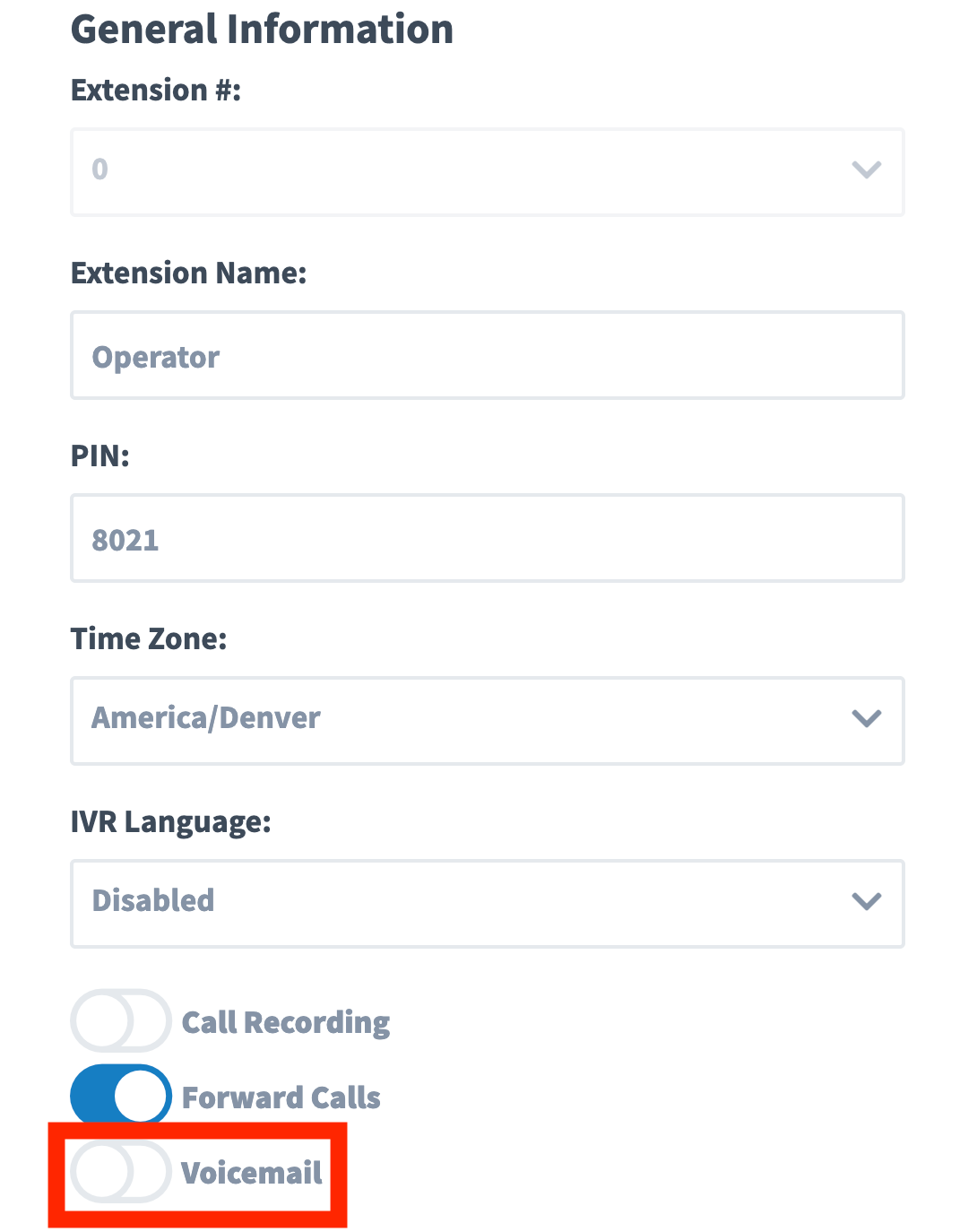
3. Over to the right under the section “Forwarding Extensions & Numbers”, you’ll see that Department Extension 0 is forwarding to the contact number you entered at signup. If you would like to change this number select “Edit”.
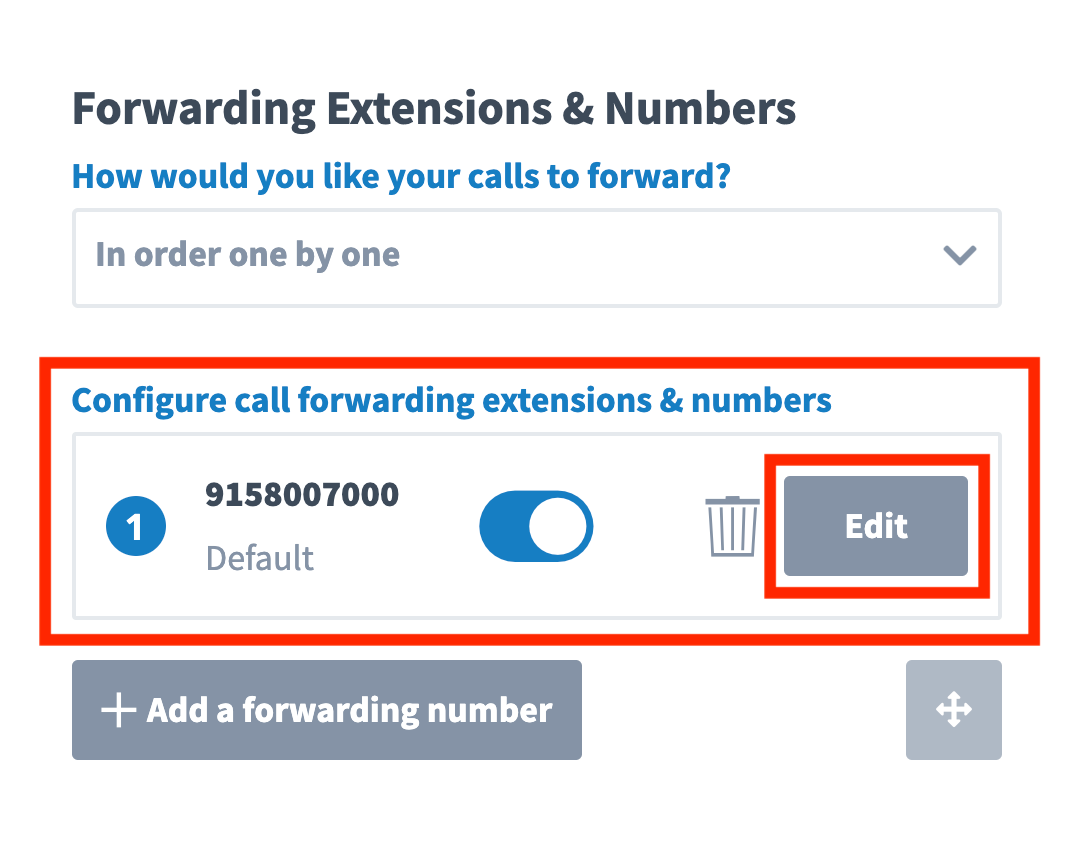
4. Under “Forwarding Number”, select “Number”, and a new field will appear where you can enter your desired phone number.
5. Adjust the "Ring Duration to 60" seconds and click “Save”. (Optional, if you are using the systems voicemail leave the Ring for... time set to 15 seconds)
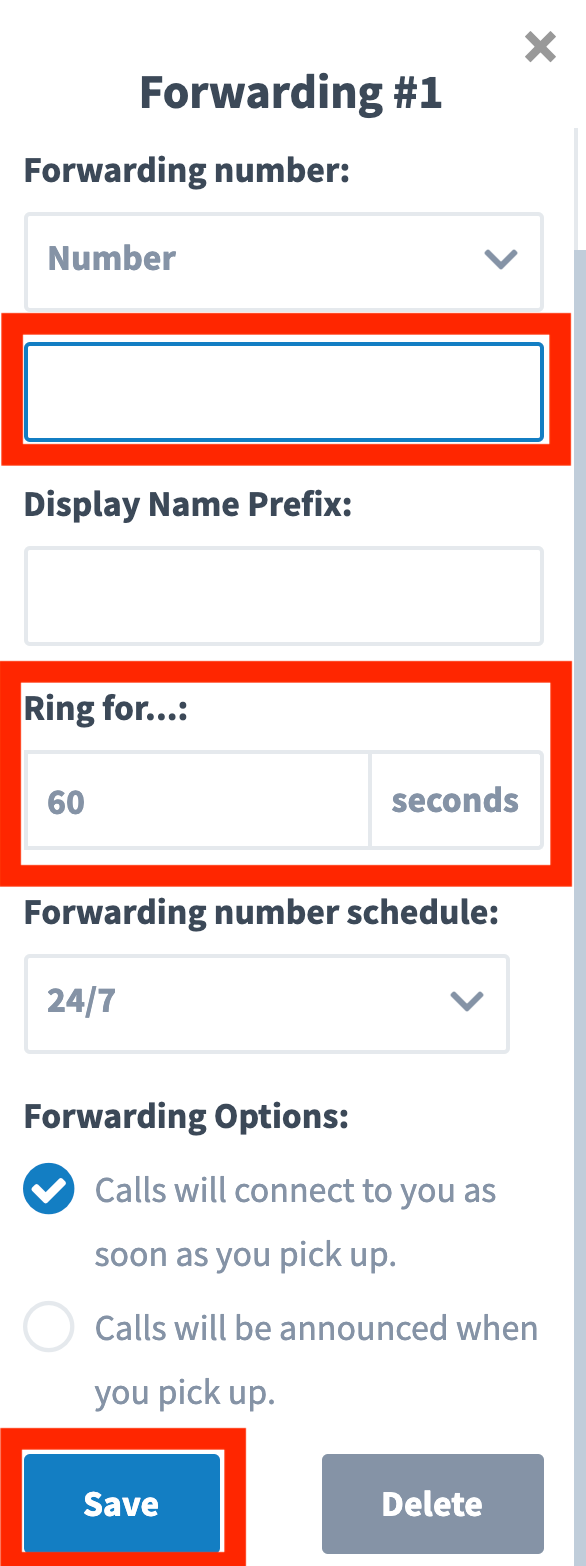
6. And then hit “Save & Close” again to save your extension.

7. If you would like to add more numbers to this list, repeat this step. Then you can choose how to send calls to the list and reorder it.
Step 3: Change your Music On-Hold to “Ringtone”
1. Navigation to “Settings” then “Music On-Hold”.
2. Here you’ll find a drop-down menu of system options. Select “Ringtone” and hit “Save”.
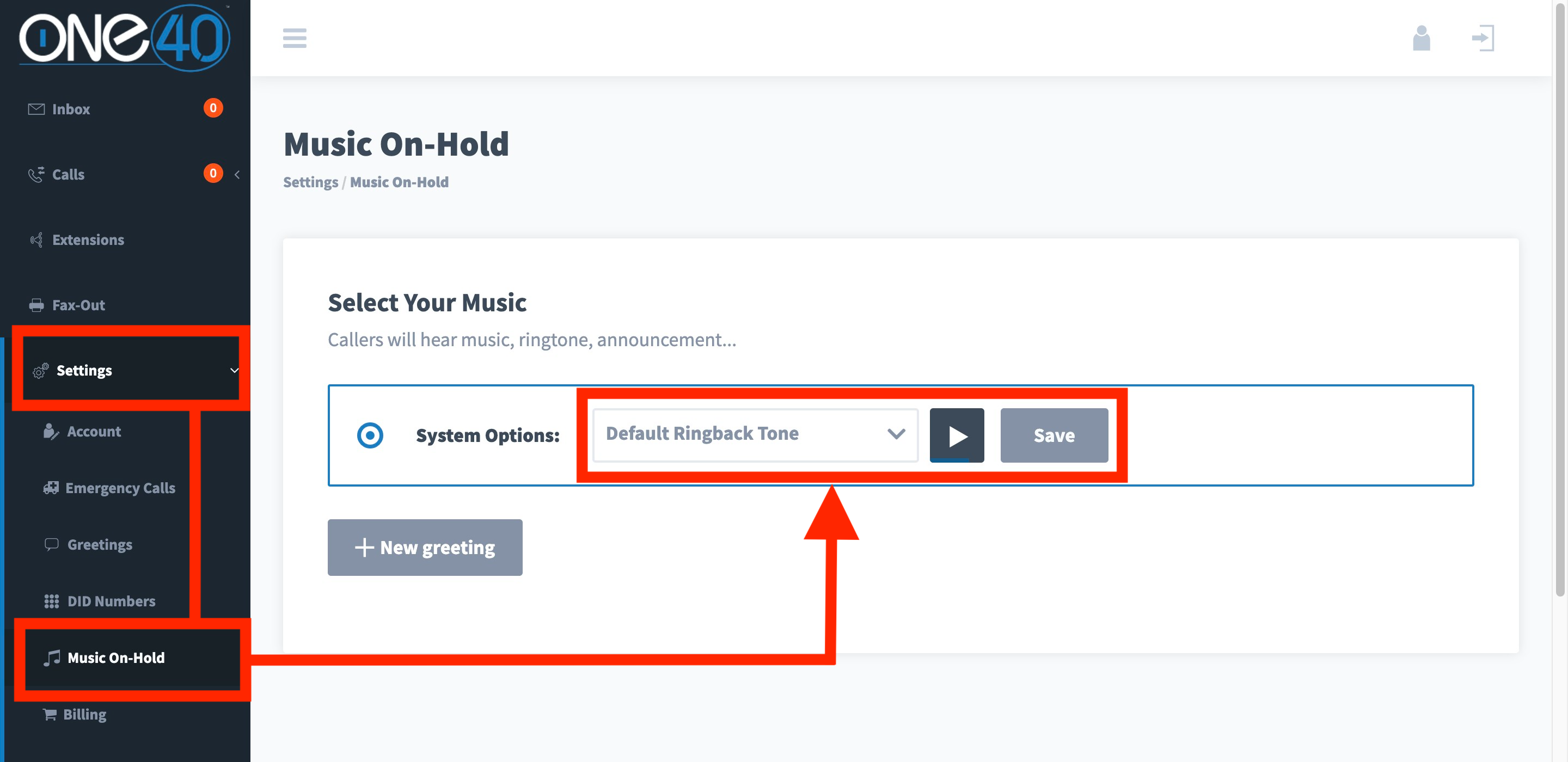
And that's it. You're done!



