Whether your company is a one-person show or a large team, the configuration we recommend to all One40 users is the Auto Attendant Setup where you use Greetings and Extensions to give your callers the best possible customer experience and leave them with the impression that they’ve just called a professional business.
But sometimes users just need to simply forward their One40 number directly to a voicemail box.
And that’s not a problem.
In this article, we’ll show you how you can configure your phone system to simply forward your One40 Number directly to voicemail.
This Simple Call Forwarding Setup has 3 steps:
Step 1: Forward One40 Number To Department Extension 0
Step 2: Set Department Extension 0 to Voicemail Only
Step 3: Change your Music On-Hold to “Ringtone”
Step 1: Forward One40 Number To Department Extension 0
1. Log into your phone system and navigate to “Settings” then “DID Numbers”.
2. You should see your One40 number listed. Select “Edit” on the number.

3. Under forwarding options, select “Transfer to Extension”.
4. Then select "Extension 0" and hit “Save”.

Step 2: Set Department Ext 0 To Voicemail Only
1. Now we’ll navigate to "Extensions". Click “Edit” on Department Extension 0.

2. In the “General Information” section, scroll down to the "Forward Calls" toggle and click to turn it to “OFF”.
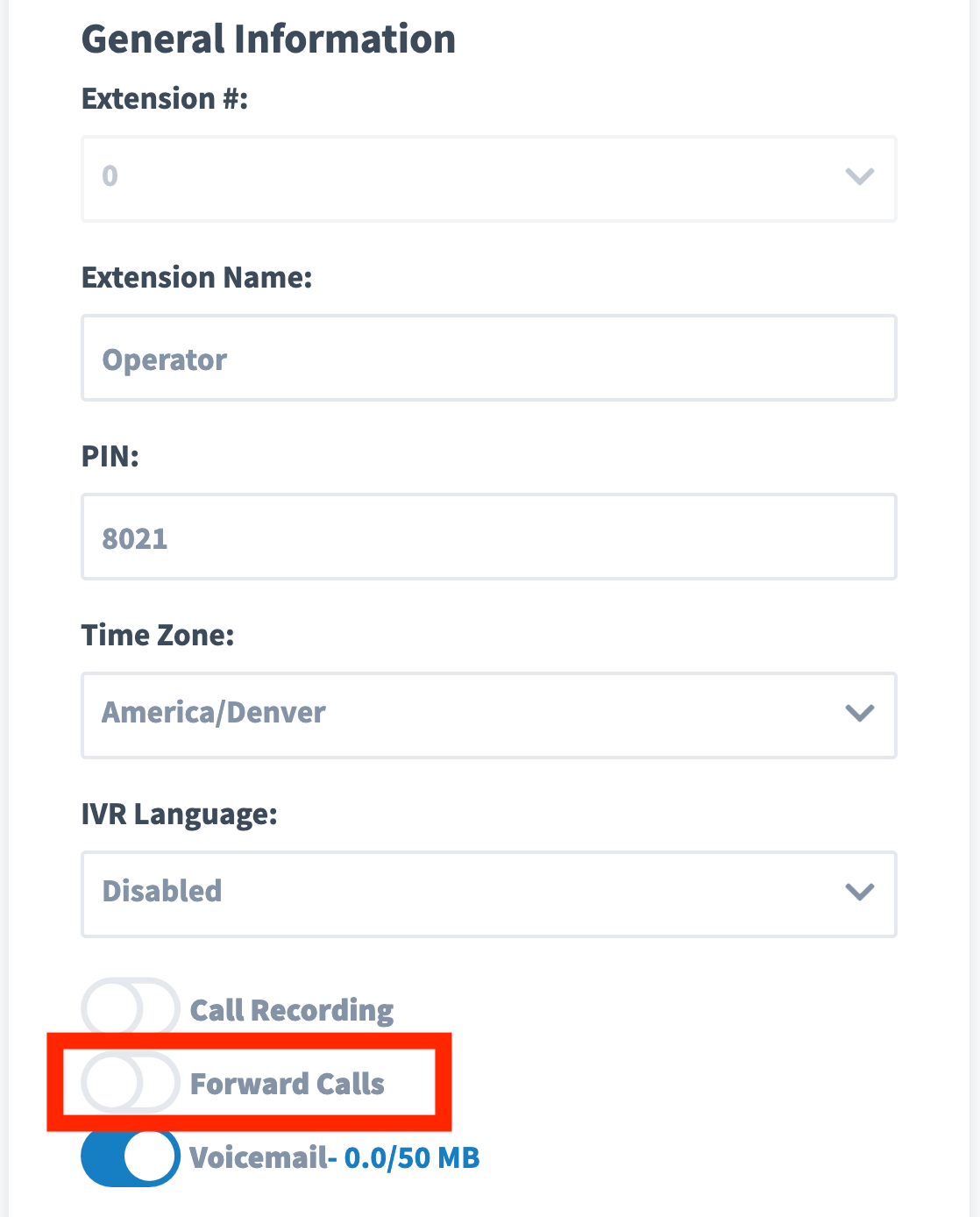
3. Then jump down to the "Voicemail Forwarding" section and enter the email address you would like your voicemails to forward to.
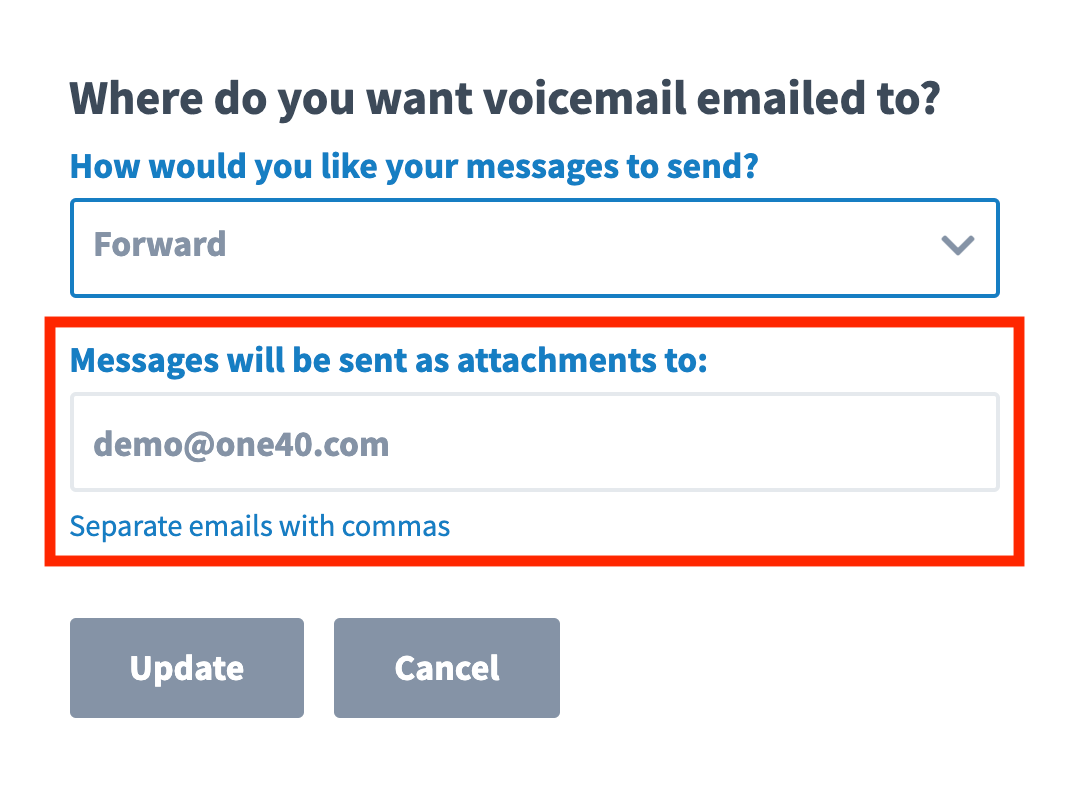
4. Next, got to "Voicemail Greeting". To record a greeting select “`New greeting”. Then select “record” this will launch the recording tool. Once you are happy with your recording, save it, and make sure it is selected.

5. Then scroll up and click “Save” to save the extension’s settings.

Step 3: Change your Music On-Hold to “Ringtone”
1. Navigation to “Settings” then “Music On-Hold”.
2. Here you’ll find a drop-down menu of system options. Select “Ringtone” and hit “Save”.
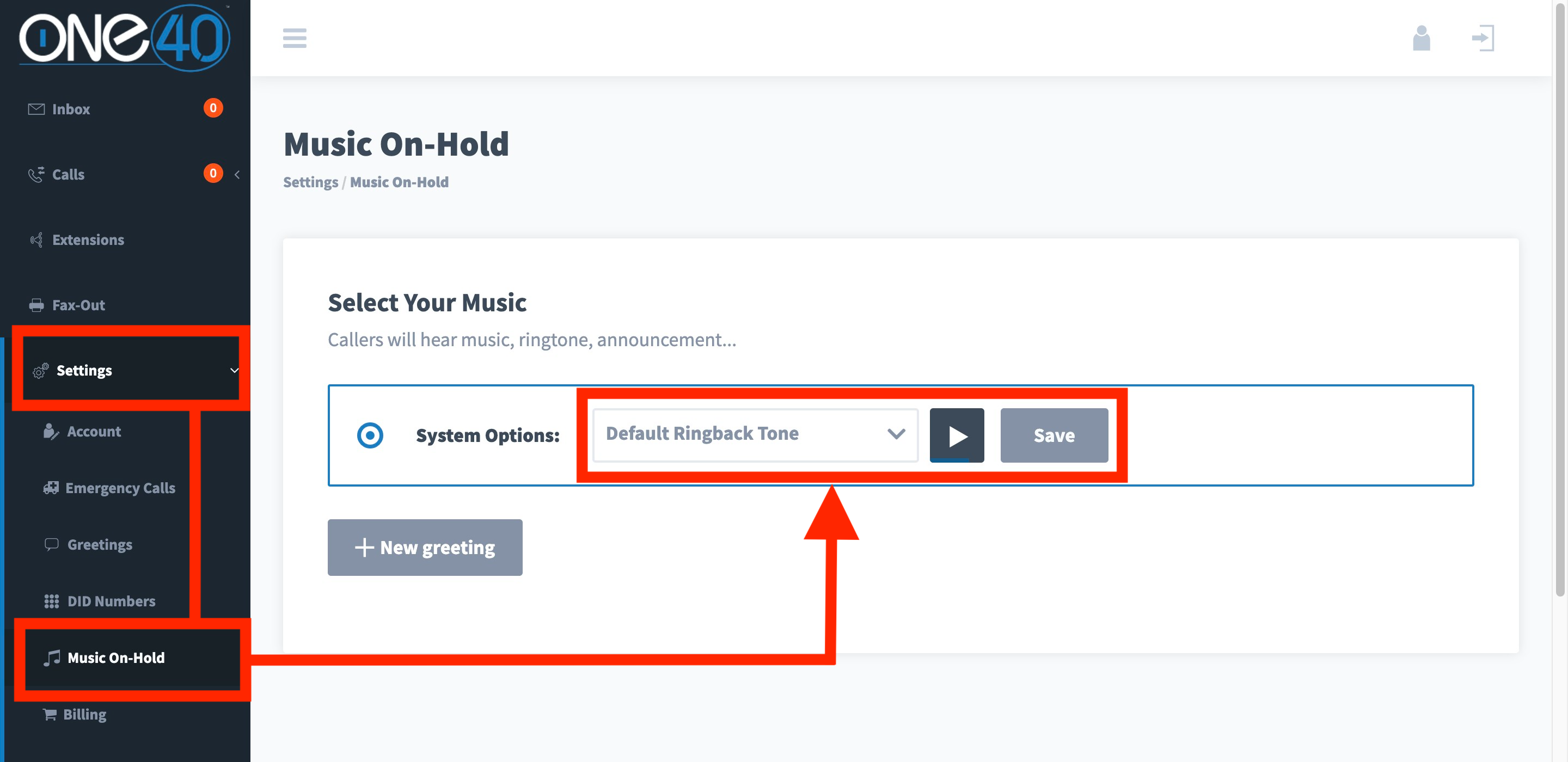
And that's it. You're done!



