1. Click Here to download the Mac installer. (current version 4.6)
(Visit this article instead if you are running a Windows computer)
2. Launch the installer
Once you’ve downloaded the softphone installer open it and drag the softphone icon into the application folder.
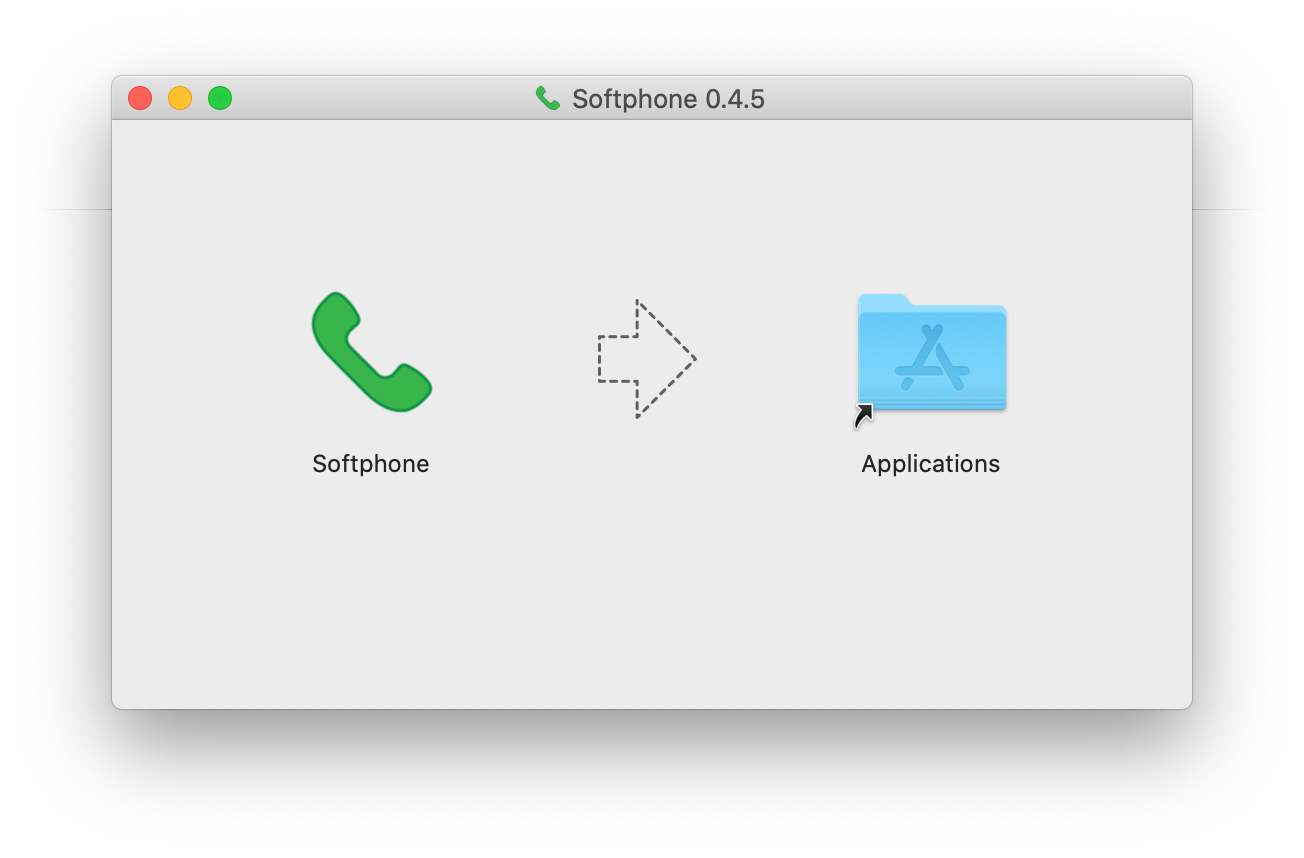
3. Launch the Softphone App
Navigate to your Applications folder and open the Softphone app.
(If you see a warning message when installing the app watch this video.)
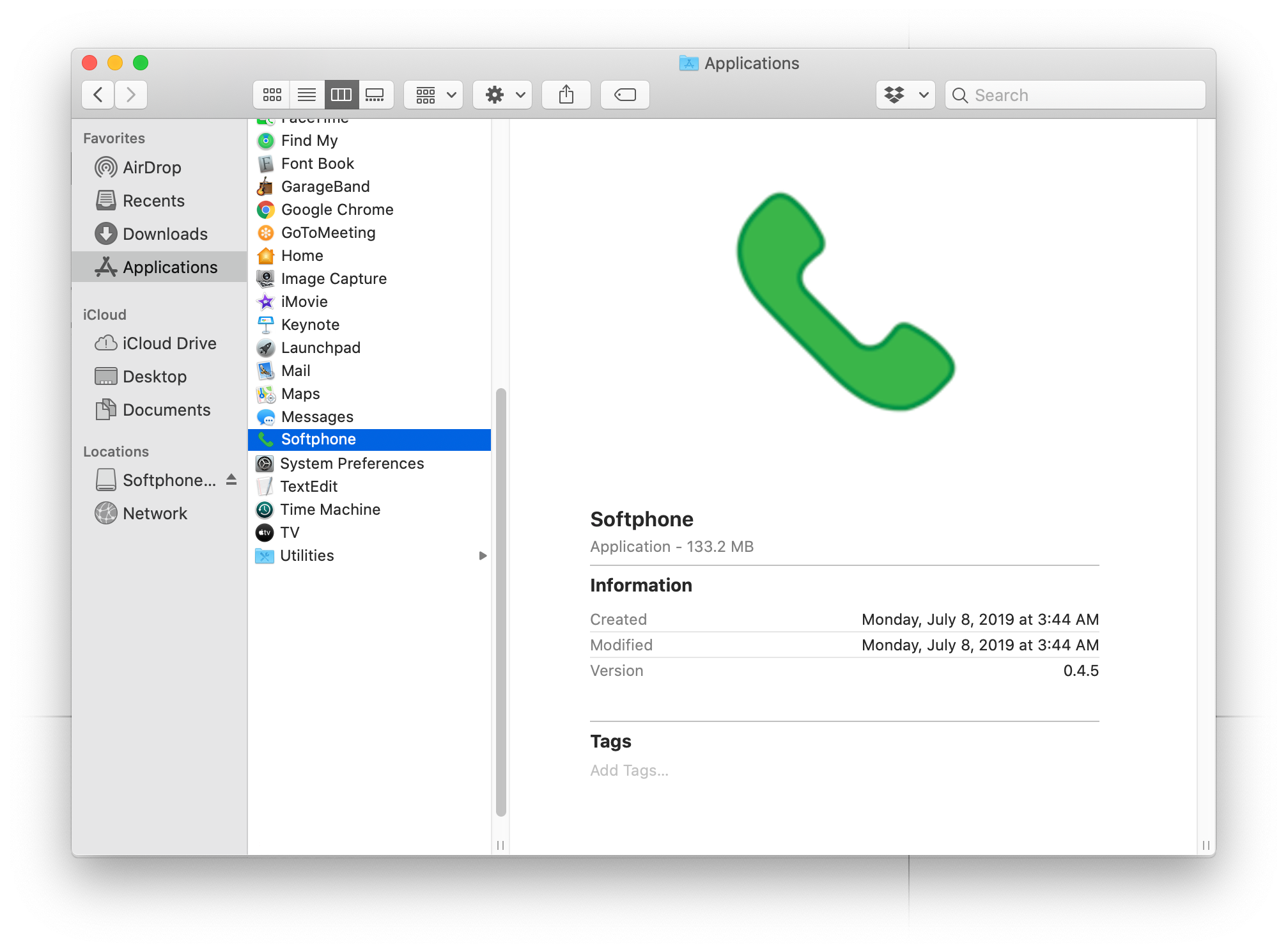
4. Activate your employee extension's "Mobile App" settings.
1. Login to your phone system's dashboard. Go to "Extensions" and click "Edit" on your employee extension. (If you do not have an employee extension visit this article for help)

2. Under "General Settings" make sure the "SIP Phone" is toggled to "ON". You may also need to refresh the page if SIP Phone section is not toggled.
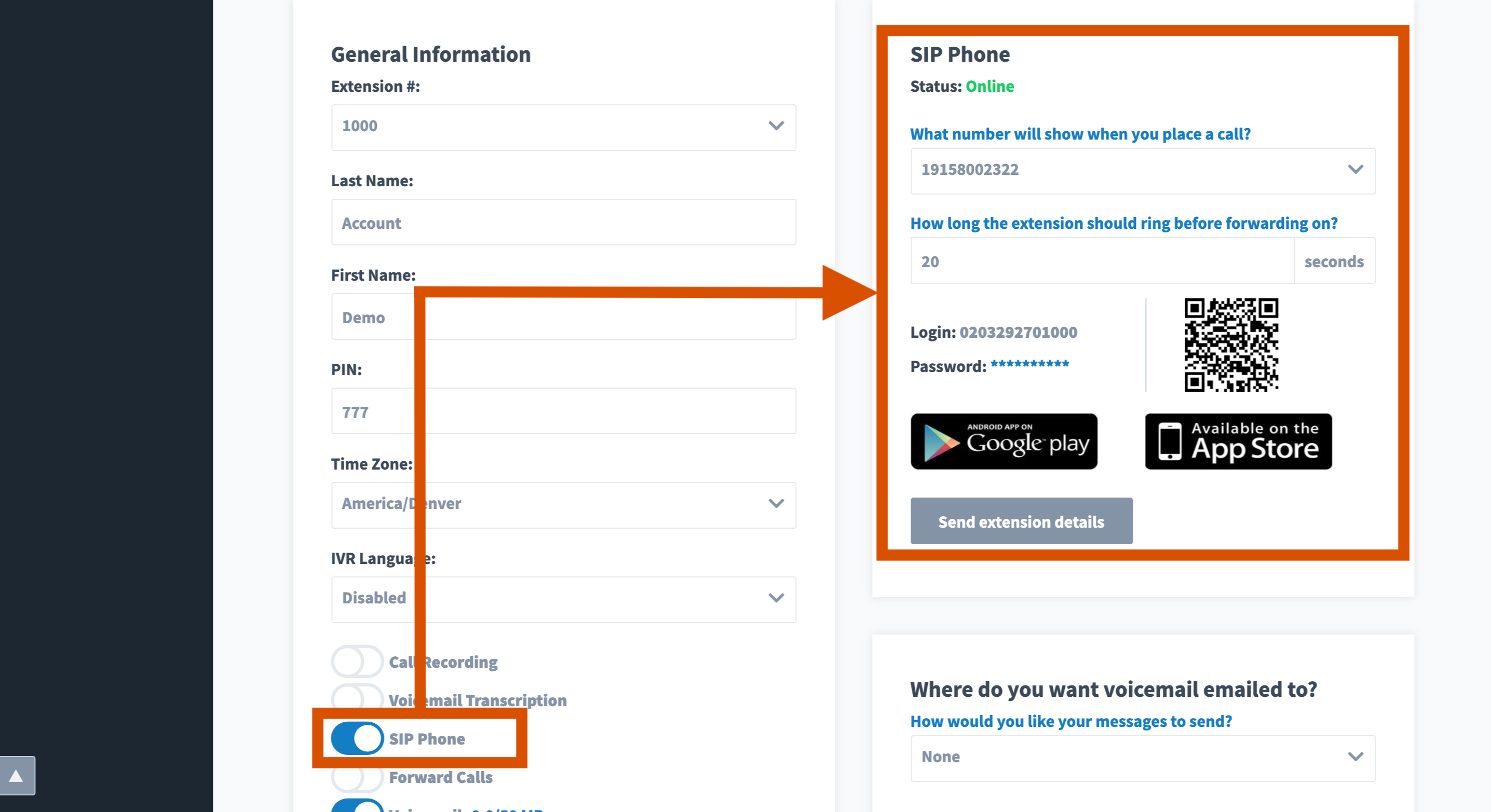
5. Login into the Softphone App
Use the "Mobile App" Account ID & Password from your employee extension to login to the Softphone App.
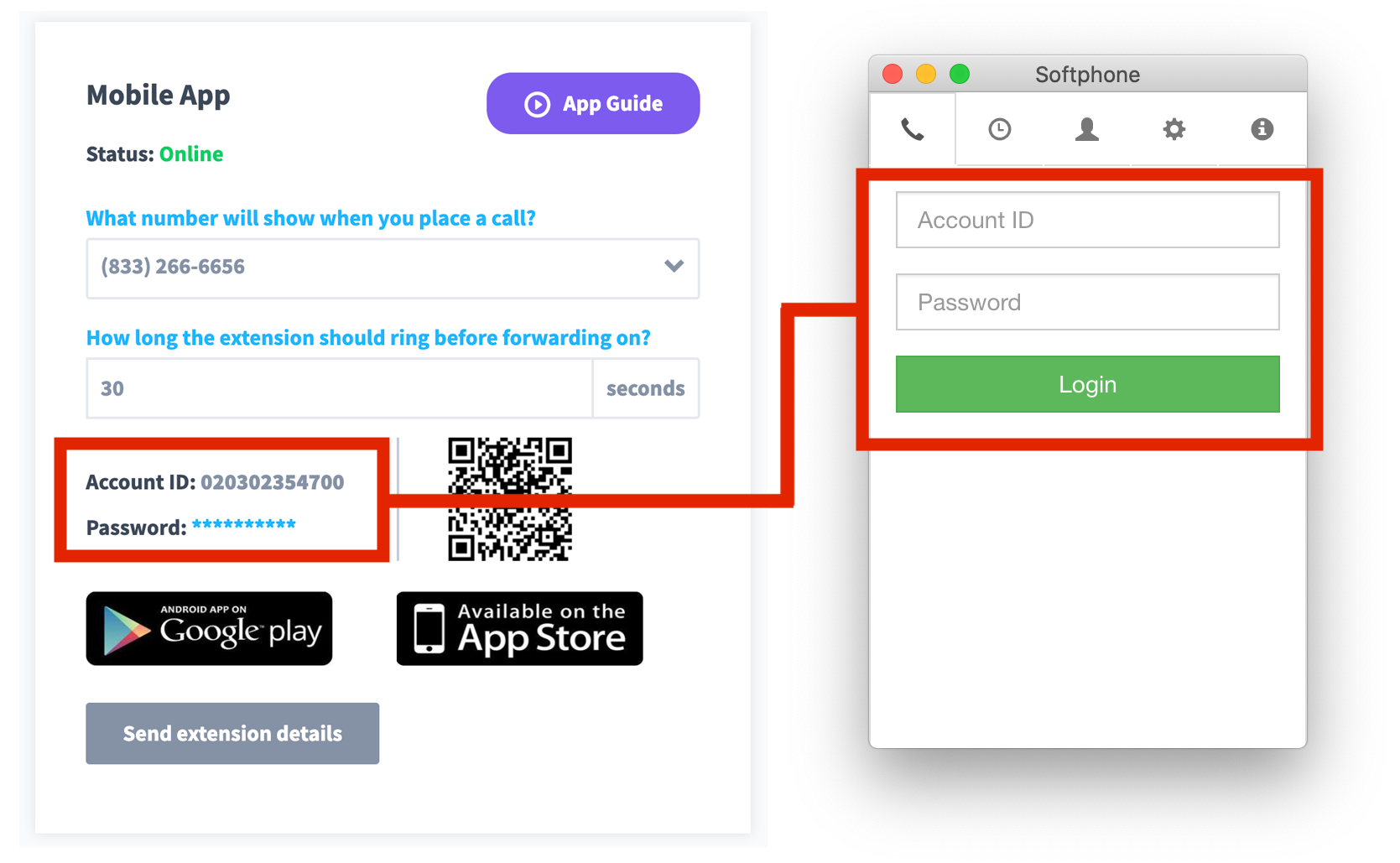
6. Once you login to the Softphone App it will sync with your employee extension and you'll be able to make and receive calls.




