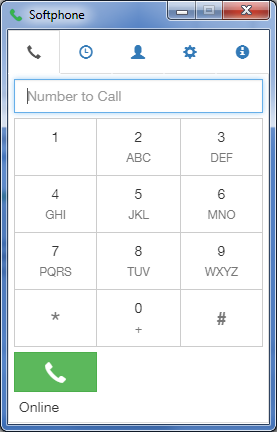1. Click Here to download the Windows installer.
(Visit this article instead if you are running a Mac computer)
2. Launch the installer
Once you’ve downloaded the Softphone installer, open/run the file to install the Softphone application.
3. Launch the Softphone App
Launch the Softphone from the desktop shortcut or the Windows Application named "Softphone".
4. Activate your employee extension's "Mobile App" settings.
1. Login to your phone system's dashboard. Go to "Extensions" and "Edit" on your employee extension. (If you do not have an employee extension visit this article for help)
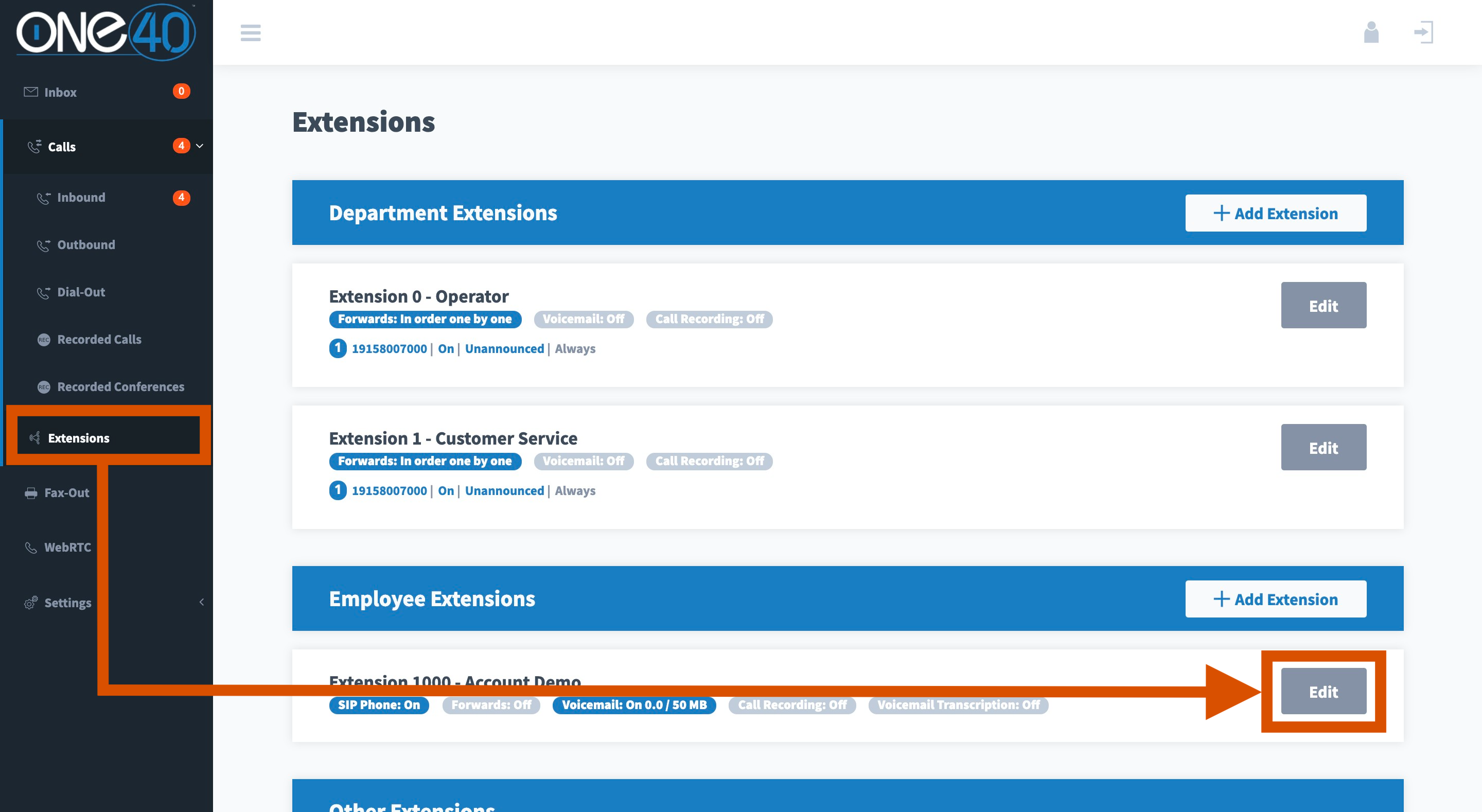
2. Under "General Settings" make sure the "Mobile App" is toggled to "ON".
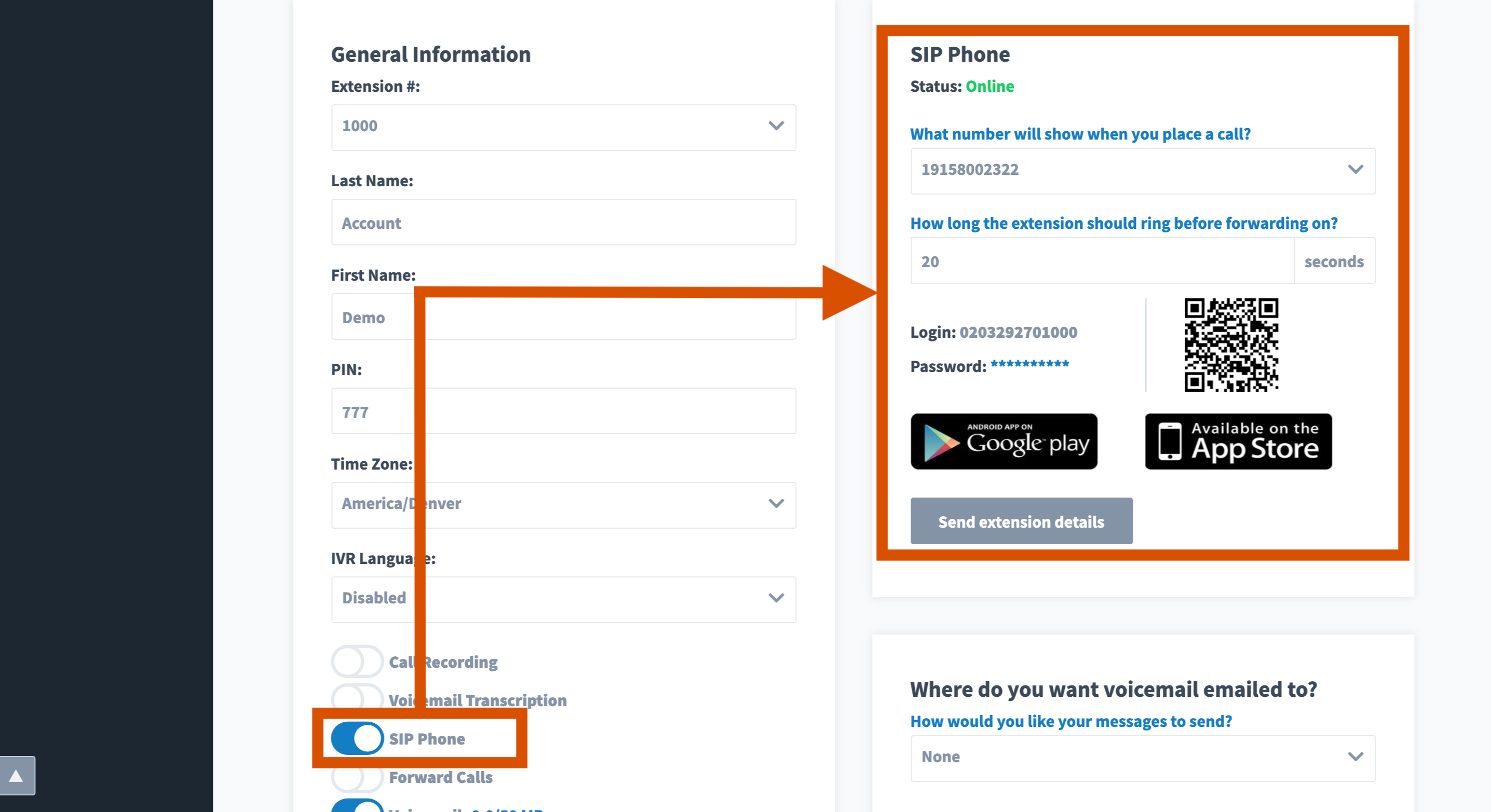
5. Login into the Softphone App
Use the "Mobile App" Account ID & Password from your employee extension to login to the Softphone App.

6. Once you login to the Softphone App it will sync with your employee extension and you'll be able to make and receive calls.